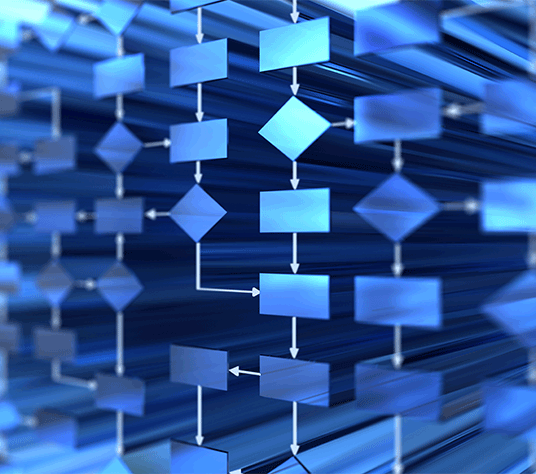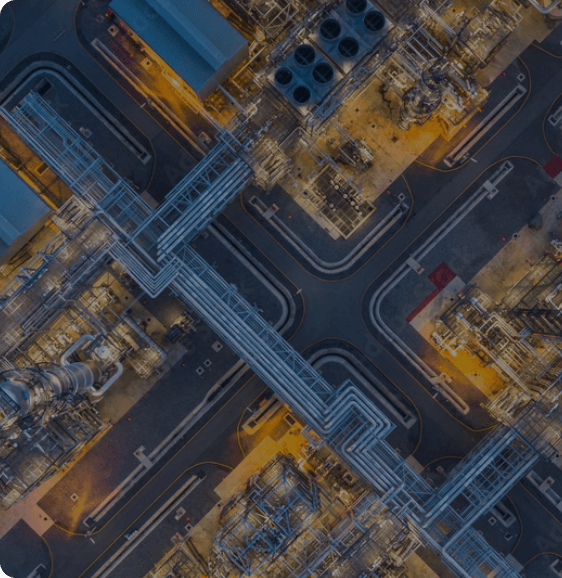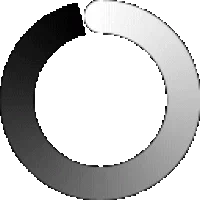Organizations often face challenges in effectively leveraging data to streamline operations and enhance customer satisfaction. Siloed data, complexities associated with ingesting, processing, and storing data at scale, and limited collaboration across departments can hinder a company’s ability to make informed, data-driven decisions. This can result in missed opportunities, inefficiencies, and suboptimal customer experiences.
Here’s where Microsoft’s new SaaS platform “Microsoft Fabric” can give organizations a much-needed boost. By integrating data across various functions, including data science (DS), data engineering (DE), data analytics (DA), and business intelligence (BI), Microsoft Fabric enables companies to harness the full potential of their data. The goal is to enable seamless sharing of data across the organization while simplifying all the key functions of Data Engineering, Data Science, and Data Analytics to facilitate quicker and better-informed decision-making at scale.
For enterprises looking to utilize Microsoft Fabric’s full capabilities, understanding the platform’s pricing and licensing intricacies is crucial, impacting several key financial aspects of the organization:
1. Reserved vs Pay-as-you-go: Understanding pay-as-you-go versus reserved pricing helps in precise budgeting and can affect both initial and long-term operational costs.
2. Capacity Tiers: Clear knowledge of capacity tiers allows for predictable scaling of operations, facilitating smooth expansions without unexpected costs.
3. Fabric Tenant Hierarchy: It is important to understand the tenant hierarchy as this would have a bearing on the organization’s need to buy capacity based on their unique needs.
4. Existing Power BI Licenses: For customers having existing Power BI, it is important to understand how to utilize existing licenses (free/pro/premium) and how it ties in with Fabric SKU.
At Tiger Analytics, our team of seasoned SMEs have helped clients navigate the intricacies of licensing and pricing models for robust platforms like Microsoft Fabric based on their specific needs.
In this blog, we will provide insights into Microsoft Fabric’s pricing strategies to help organizations make more informed decisions when considering this platform.
Overview of Microsoft Fabric:
Microsoft Fabric offers a unified and simplified cloud SaaS platform designed around the following ‘Experiences’:
- Data Ingestion – Data Factory
- Data Engineering – Synapse DE
- Data Science – Synapse DS
- Data Warehousing – Synapse DW
- Real-Time Analytics – Synapse RTA
- Business Intelligence – Power BI
- Unified storage – OneLake
A Simplified Pricing Structure
Unlike Azure, where each tool has separate pricing, Microsoft Fabric simplifies this by focusing on two primary cost factors:
1. Compute Capacity: A single compute capacity can support all functionalities concurrently, which can be shared across multiple projects and users without any limitations on the number of workspaces utilizing it. You do not need to select capacities individually for Data Factory, Synapse Data Warehousing, and other Fabric experiences.
2. Storage: Storage costs are separate yet simplified, making choices easier for the end customer.

Understanding Fabric’s Capacity Structure
To effectively navigate the pricing and licensing of Microsoft Fabric, it is crucial to understand how a Fabric Capacity is associated with Tenant and Workspaces. These three together help organize the resources within an Organization and help manage costs and operational efficiency.
1. Tenant: This represents the highest organizational level within Microsoft Fabric, and is associated with a single Microsoft Entra ID. An organization could also have multiple tenants.
2. Capacity: Under each tenant, there are one or more capacities. These represent pools of compute and storage resources that power the various Microsoft Fabric services. Capacities provide capabilities for workload execution. These are analogous to horsepower for car engines. The more you provision capacity, the more workloads can be run or can be run faster.
3. Workspace: Workspaces are environments where specific projects and workflows are executed. Workspaces are assigned a capacity, which represents the computing resources it can utilize. Multiple workspaces can share the resources of a single capacity, making it a flexible way to manage different projects or departmental needs without the necessity of allocating additional resources for each new project/ department.


The figure above portrays the Tenant hierarchy in Fabric and how different organizations can provision capacities based on their requirements.
Understanding Capacity Levels, SKUs, and Pricing in Microsoft Fabric
Microsoft Fabric capacities are defined by a Stock Keeping Unit (SKU) that corresponds to a specific amount of compute power, measured in Capacity Units (CUs). A CU is a unit that quantifies the amount of compute power available.
Capacity Units (CUs) = Compute Power
As shown in the table below, each SKU (Fn) is represented with a CU. E.g. F4 is double in capacity as compared to F2 but is half that of F8.
The breakdown below shows the SKUs available for the West Europe region, showing both Pay As You Go and Reserved (1-year) pricing options:

Comparative table showing Fabric SKUs, CUs, associated PBI SKU, Pay-as-you-Go and Reserved pricing for a region.
1 CU pay-as-you-price at West EU Region = $0.22/hour
1 CU PAYGO monthly rate calculation: $0.22*730 =$160.6, F2 =$160.6*2=$321.2
1 CU RI monthly rate calculation: Round ($0.22* (1-0.405)*730*12,0)/12=~$95.557…F2 RI = ~$95.557…*2=~$191.11
Pricing Models Explained:
Pay As You Go: This flexible model allows you to pay monthly based on the SKU you select, making it ideal if your workload demands are uncertain. You can purchase more capacity or even upgrade/downgrade your capacity. You further get an option to pause your capacities to save costs.
Reserved (1 year): In this option, you pay reserved prices monthly. The reservation is for 1 year. The prices of reserved can give you a savings of around 40%. It involves no option to pause and is billed monthly regardless of capacity usage.
Storage Costs in Microsoft Fabric (OneLake)
In Microsoft Fabric, compute capacity does not include data storage costs. This means that businesses need to budget separately for storage expenses.
- Storage costs need to be paid for separately.
- Storage costs in Fabric (OneLake) are similar to ADLS (Azure Data Lake Storage).
- BCDR (Business continuity Disaster recovery) charges are also included. This comes into play when Workspaces are deleted but some data needs to be extracted from the same.
- Beyond this, there are costs for cache storage (for KQL DB)
- There are also costs for the transfer of data between regions – which is known as Bandwidth pricing. More details are in this link.
Optimizing Resource Use in Microsoft Fabric: Understanding Bursting and Smoothing Techniques
Despite purchasing a capacity, your workload may demand higher resources in between.
For this, Fabric allows two methods to help with faster execution (burst) while flattening the usage over time (smooth) to maintain optimal costs.
- Bursting: Bursting enables the use of additional compute resources beyond your existing capacity to accelerate workload execution. For instance, if a task normally takes 60 seconds using 64 CUs, bursting can allocate 256 CUs to complete the same task in just 15 seconds.
- Smoothing: Smoothing is applied automatically in Fabric across all capacities to manage brief spikes in resource usage. This method distributes the compute demand more evenly over time, which helps in avoiding extra costs that could occur with sudden increases in resource use.
Understanding Consumption: Where do your Computation Units (CUs) go?
 Image credit: Microsoft
Image credit: Microsoft
The following components in Fabric consume or utilize the CU (Capacity Units)
- Data Factory Pipelines
- Data Flow Gen2
- Synapse Warehouse
- Spark Compute
- Event Stream
- KQL Database
- OneLake
- Copilot
- VNet Data Gateway
- Data Activator (Reflex)
- PowerBI
The CU consumption depends on the solution implemented for functionality. Here’s an example for better understanding:
Business Requirement: Ingest data from an on-prem data source and use it for Power BI reporting.
Solution Implemented: Data Factory pipelines with Notebooks to perform DQ checks on the ingested data. PowerBI reports were created pointing to the data in One Lake.
How are CU’s consumed:
CUs would be consumed every time the data factory pipeline executes and further invokes the Notebook (Spark Compute) to perform data quality checks.
Further, CU’s would get consumed whenever the data refreshes on the dashboard.
Microsoft Fabric Pricing Calculator:
Microsoft has streamlined the pricing calculation with its online calculator. By selecting your region, currency, and billing frequency (hourly or monthly), you can quickly view the pay-as-you-go rates for all SKUs. This gives you an immediate estimate of the monthly compute and storage costs for your chosen region. Additionally, links for reserved pricing and bandwidth charges are also available.
For more detailed and specific pricing analysis, Microsoft offers an advanced Fabric SKU Calculator tool through partner organizations.
Understanding Fabric Licensing: Types and Strategic Considerations
Licensing in Microsoft Fabric is essential because it legally permits and enables the use of its services within your organizational framework, ensuring compliance and tailored access to various functionalities. Licensing is distinct from pricing, as licensing outlines the terms and types of access granted, whereas pricing involves the costs associated with these licenses.
There are two types of licensing in Fabric:
- Capacity-Based Licensing: This licensing model is required for operating Fabric’s services, where Capacity Units (CUs) define the extent of compute resources available to your organization. Different Stock Keeping Units (SKUs) are designed to accommodate varying workload demands, ranging from F2 to F2048. This flexibility allows businesses to scale their operations up or down based on their specific needs.
- Per-User Licensing: User-based licensing was used in Power BI, and this has not changed in Fabric (for compatibility). The User accounts include:
- Free
- Pro
- Premium Per User (PPU)
Each tailored to specific sets of capabilities as seen in the table below:

Image Credit: Microsoft (https://learn.microsoft.com/en-us/fabric/enterprise/licenses)
Understanding Licensing Scenarios
To optimally select the right Fabric licensing options and understand how they can be applied in real-world scenarios, it’s helpful to look at specific use cases within an organization. These scenarios highlight the practical benefits of choosing the right license type based on individual and organizational needs.
Scenario 1: When do you merely require a Power BI Pro License?
Consider the case of Sarah, a data analyst whose role involves creating and managing Power BI dashboards used organization-wide. These dashboards are critical for providing the leadership with the data needed to make informed decisions. In such a scenario, a Pro License is best because it allows Sarah to:
- Create and manage Power BI dashboards within a dedicated workspace.
- Set sharing permissions to control who can access the dashboards.
- Enable colleagues to build their visualizations and reports from her Power BI datasets, fostering a collaborative work environment.
In the above scenario, a Pro license would suffice (based on the above-listed requirements.)
Scenario 2: What are the Licensing Options for Small Businesses?*
Consider a small business with about 60 users that wants to leverage premium Power BI features (pls. refer to the comparison table above which shows the capabilities for free, pro, and PPU (premium per user) to enhance its data analysis capabilities. The company has two primary licensing options within Microsoft Fabric to accommodate its needs, each with different cost implications and service access levels.
Option 1: Premium Per User (PPU) Licensing
- This option involves purchasing a Premium Per User license for each of the 60 users.
- Cost Calculation: 60 users x $20 per month = $1,200 per month.
- Note: This option does not include any Fabric services or capacities; it only covers the Power BI Premium features.
Option 2: Combining F4 Capacity with Power BI Pro Licenses
- Alternatively, the company can opt for a combination of an F4 Fabric capacity and 60 Power BI Pro licenses.
- Cost Calculation: F4 capacity at $525 per month + (60 Power BI Pro licenses x $10 = $600) = $1,125 per month. Additional storage and other service costs may apply.
- Benefits: This option is not only more cost-effective compared to Option 1, but it also provides access to broader Fabric services beyond just Power BI, enhancing the organization’s overall data management capabilities.
Option 2 offers a more economical and service-inclusive approach. Furthermore, it opens up opportunities to scale up using higher Fabric capacities with reserved (1-year) pricing for even greater efficiency and cost savings in the long run.

Table: Fabric SKU and Power BI SKUs for reference calculations and comparisons
Scenario 3: A Medium business organization is looking to implement analytics solutions using Fabric services and reporting using Power BI. They are also looking to share Power BI content for collaborative decision-making. What are the licensing options in Fabric?
Considerations:
1. Since the organization is looking to share Power BI content, you will need Power BI premium or equivalent Fabric capacities (F64 and above)
2. Microsoft is transitioning/enabling Power BI premium capacities to automatically be Fabric capacities – which brings more flexibility for organizations while keeping costs the same (when compared with PPU licenses)
3. It would be wise to start with F64 Pay-As-You-Go initially, check for performance and other factors such as bursting in the monthly bills, and finally decide on the final Fabric capacity with reserved pricing to avail up to 40% savings.
Scenario 4: An organization is looking to use Co-Pilot extensively across the platform. What Fabric capacity can they start with?
Considerations: A minimum of F64 SKU is required to be able to use Co-Pilot.
The table above provides a reference for understanding how different SKUs align with specific user needs and organizational goals, helping to further clarify the most effective licensing strategies for various roles within a company.
Key Considerations for selecting the right Fabric SKU and License
Now that we have seen some practical scenarios related to making licensing decisions, let us list out the key considerations for selecting the optimal Fabric SKU and license:
- Organization Size & Usage Patterns:
- A large organization with diverse data needs will likely require a higher-capacity SKU and more user licenses. Consider a mix of per-user and capacity licenses – analyze which teams work heavily in Fabric vs. those who are light consumers.
- If your organization already uses Power BI extensively, or it’s central to your use of Fabric, having at least one Pro or PPU license is essential.
- Workload Types and Frequency:
- Batch vs. real-time processing: One-time bulk data migrations might benefit from short-term bursts, while continuous streaming needs consistent capacity.
- Complexity of transformations: Resource-intensive tasks like complex data modeling, machine learning, or large-scale Spark jobs will consume more CUs than simple data movement.
- Frequency of Power BI Use: Frequent dataset refreshes and report queries in Power BI significantly increase compute resource consumption.
- Content Sharing/ CoPilot usage: To share the Power BI content freely across the organization or in order to use CoPilot, you must be on a minimum F64 or higher SKUs.
- Operational Time:
- Pay-as-you-go v/s Reserved (1-year) pricing: Reserved capacity locks in a price for consistent usage, while pay-as-you-go is better for sporadic workloads. The Reserved licensing provides roughly about 40% savings over the Pay-as-you-Go.
- Pausing: You can pause your existing pay-as-you-go license when the capacity is not in use, resulting in cost savings.
- Development vs. production: Dev environments can often use lower tiers or be paused when idle to reduce costs.
- Region:
- Costs vary by Azure region. Align your Fabric deployment with your primary user location to minimize data egress charges.
- Power BI Premium: While Power BI licenses have not changed in Fabric, it is important to consider that the Power BI premium license would be merged with Fabric (F) licenses. The Free and Pro licenses would not be impacted.
- Mixed Use: You may need to consider purchasing both Fabric (capacity) and Power BI licenses for sharing content across the organization.
How to Bring These Factors into Your Planning
Before beginning the Fabric deployment, consider these steps to ensure you choose the right SKU and licensing options:
- Start with Baselining: Before scaling up, run pilot workloads to understand your capacity unit (CU) consumption patterns. This helps in accurately predicting resource needs and avoiding unexpected costs.
- Estimate Growth: Project future data volumes, user counts, and evolving analytics needs. This foresight ensures that your chosen capacity can handle future demands without frequent upgrades.
- Right-size, Don’t Overprovision: Initially, select an SKU that slightly exceeds your current needs. Microsoft Fabric’s flexibility allows you to scale up as necessary, preventing unnecessary spending on excess capacity.
- Regularly Monitor Usage: Utilize the Capacity Metrics App to track resource usage and identify trends. This ongoing monitoring allows for timely adjustments and optimization of your resource allocation, ensuring cost-effectiveness.
Power BI Capacity Metrics App: Your Cost Control Center in Fabric
The Power BI Capacity Metrics App is an essential tool for understanding how different Microsoft Fabric components consume resources. It provides
- Detailed reports and visualizations on the usage of computing and storage.
- Empowers you to identify cost trends, potential overages, and optimization opportunities.
- Helps you to stay within your budget.

Microsoft Fabric has streamlined licensing and pricing options, offering significant benefits at both capacity and storage levels:
Capacity Benefits

Image credits: Microsoft
Storage Benefits

In this blog, we’ve explored the intricacies of Microsoft Fabric’s pricing and licensing, along with practical considerations for making informed purchase decisions. If you want to integrate Fabric into your business, you can purchase the capacities and licenses from Azure Portal or reach out to us in case you need to discuss your use case.